Next, add a new console application to the solution. This will be the host application. You'll instantiate a ServiceHost instance for the service type and configure a single endpoint.
- Go to the Solution Explorer and add a new Console Application project to the solution. Name the new project Example.Host, as shown in Figure 7 - Creating the Example.Host Console Application project.
- Add a reference to the System.ServiceModel assembly, and add the following using statement to Program.cs:
using System.ServiceModel;
- You will be writing code to host the NewService type. Before you can do this, you must add a reference to the Example.Service project.
- Create a ServiceHost instance and endpoint for the service. Open Program.cs in the code window and modify the Main() entry point, adding the code show in Figure 8 - Example.Host implementation. This code initialises a ServiceHost instance specifying the service type and a base address where relative service endpoints can be located. Is also adds a single relative endpoint for the service. In this case, a base address is provided for HTTP protocol, and the relative endpoint uses one of the standard bindings, BasicHttpBinding, based on HTTP protocol.
- Compile and run the host to verify that it works. From Solution Explorer, right-click on the Example.Host project node and select "Set as Startup Project." Run the project (F5), and you should see console output similar to that shown in Figure 9 - Example.Host running the service. Stop debugging and return to Visual Studio.
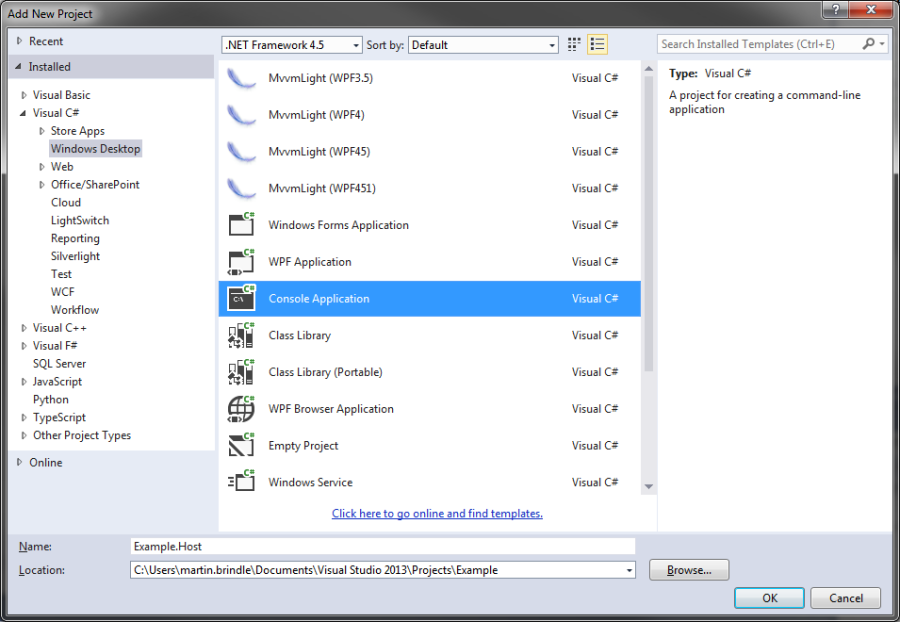
 Figure 7 - Creating the Example.Host Console Application project
Figure 7 - Creating the Example.Host Console Application project
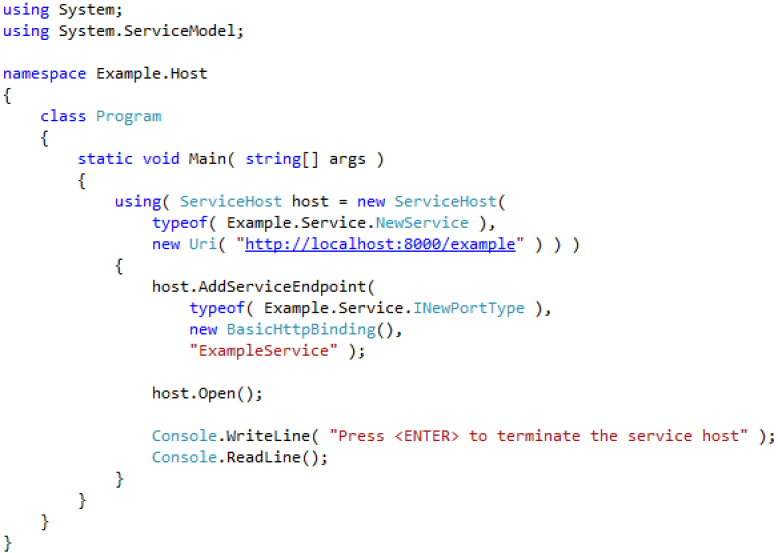
 Figure 8 - Example.Host implementation
Figure 8 - Example.Host implementation

 Figure 9 - Example.Host running the service
Figure 9 - Example.Host running the service
You now have a host application for the service. When it is running clients will be able to communicate with the service. The next step is to create a client application.
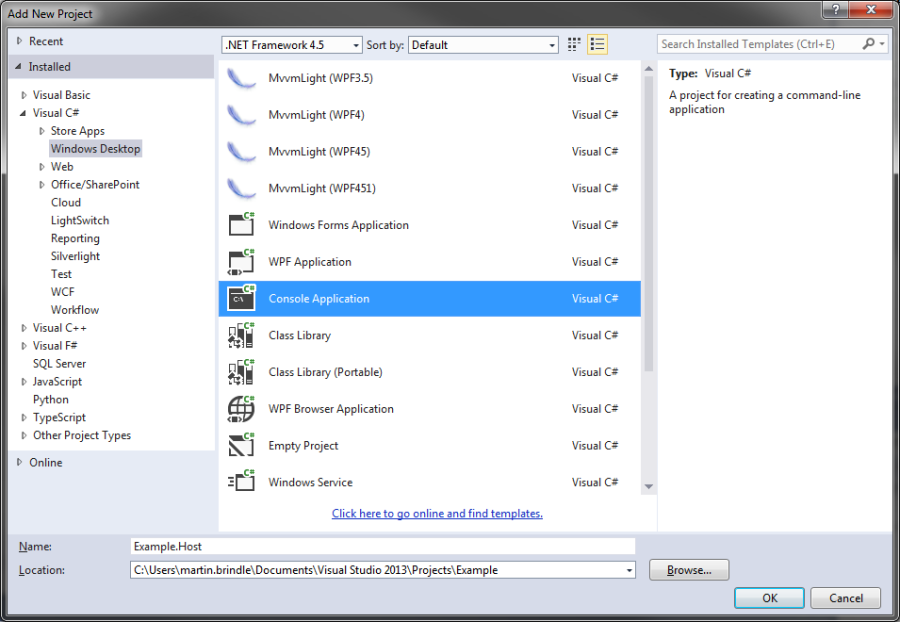
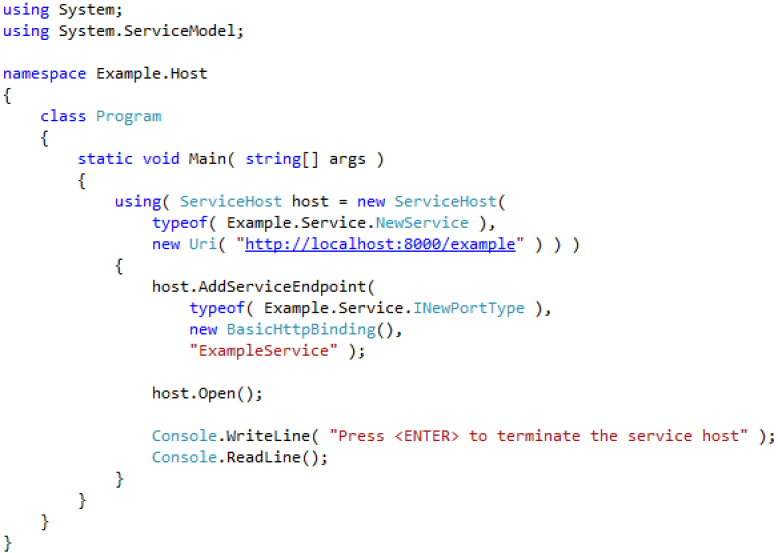

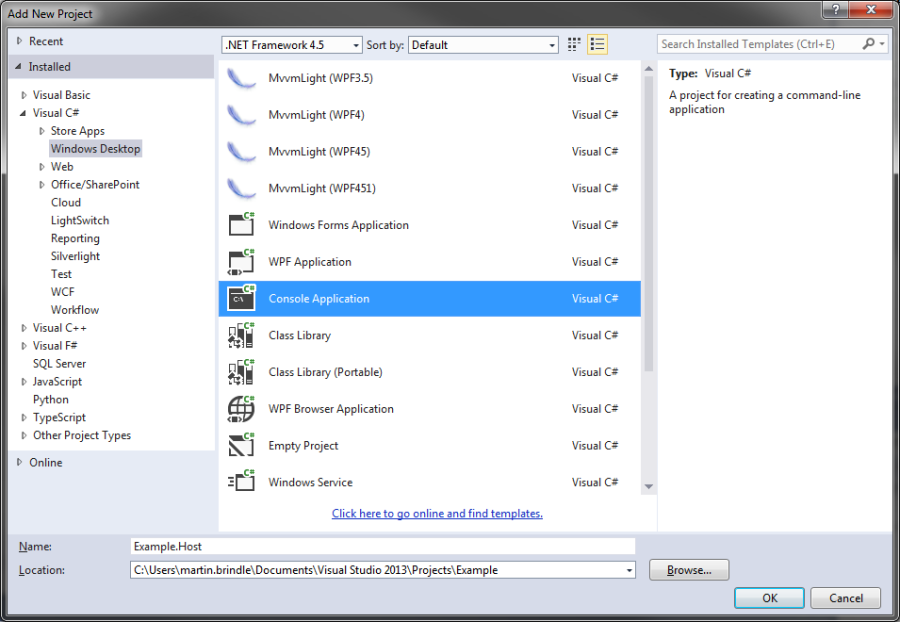
Figure 7 - Creating the Example.Host Console Application project
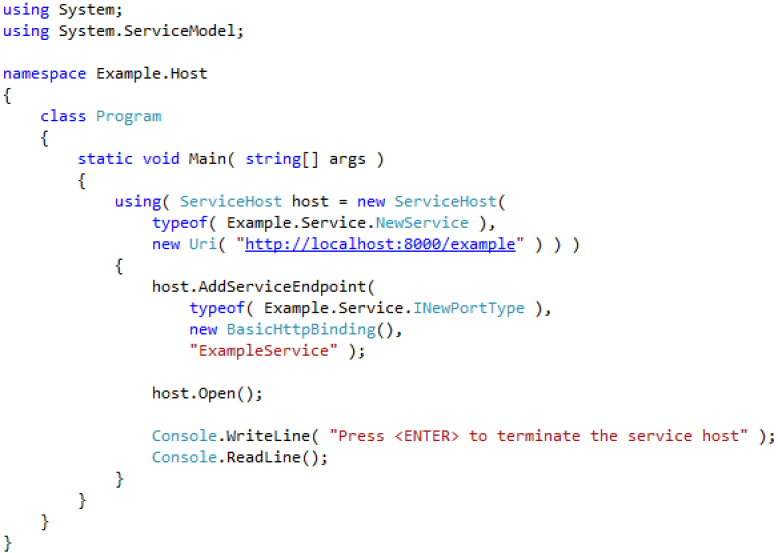
Figure 8 - Example.Host implementation

Figure 9 - Example.Host running the service